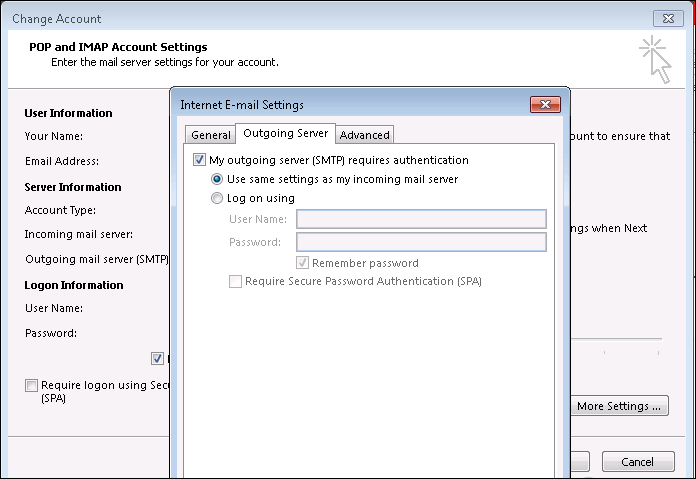Fix Outlook Express Error Number 0x800ccc0d : Try the Best Four Ways
admin | February 23rd, 2018 | Windows Outlook
Fix Outlook Express Error Number 0x800ccc0d–
4 Easy Solutions to Resolve the Issue
Want a solution to resolve an Outlook error "The Server Could Not be Found. Error Number 0x800ccc0d"? There are many more users looking for a solution to troubleshoot Outlook Express Error Number 0x800ccc0d issue. We have got the solution here on this blog! But, before discussing the solutions, let us take a look at few more things.
A user can work on an email client for hours non-stop. They can be connected to a client across borders and maintain conversations in real-time. They can share documents and schedule meetings and conferences with people, customers, business associates, and professionals. There work is interrupted by bugs such as Outlook error number 0x800ccc0d. It can prevent access to the mailbox and say something like server could not be found. It is a problem that can be resolved by simple steps. There are measures which can be implemented to resolve this situation. These are helpful solutions which should be repeated exactly to avoid data loss. Continue reading to know more.
Overview of the Outlook Express Error Number 0x800ccc0d
This is a common issue in Outlook 2007, 2010, 2013, 2016. It is the inability of the client to detect whether the computer is connected to internet or not. It can even occur even in Outlook Express. It is a difficult problem where a user is unable to send or receive an email in their mailbox. There are simple measures to solve this situation. First and foremost one must determine the root cause of the problem. Then, try to resolve the issue accordingly. A simple restart of the application or the system should help. If it does not, there are workaround steps that can work just as well. There are also some programs that work just as well and Operating system settings that can be altered.
Reasons for Error 0x800ccc0d
Here are simple grounds for what might have caused the problem in Outlook email client:
- Mistyped email address or passcode
- Firewall issue
- Problem with the registry
- Network wiring issue, cabling problem
Tips and Tricks to Resolve Outlook Express Error Number 0x800ccc0d
Following are some of the techniques that can work to solve this problem code:
Solution#1: Check For Internet Connectivity
- First, open a browser window and type in www.google.com.
- Then, check if the webpage opens. If not, this may be the reason for Error code 0x800ccc0d. Check the network cables, router setting, switch it on and off. Check the switch and the local ISP settings and other configurations.
- Then, try to resend the message to check if the problem persists.
Solution#2: Check Firewall Settings
- First, open the Firewall program from Taskbar from the bottom right corner.
- Then, from the ‘Options’ list look for Exception List.
- Then, Outlook or OE to this list in order to resolve error 0x800ccc0d.
These are common methods to resolve an Outlook error or a minor issue occurred while using Microsoft Outlook. But, if the above workarounds don’t work and you are not able to fix the stated error, then try the next two solutions to resolve Outlook Express Error Number 0x800ccc0d.
Solution#3: Fix Outlook Settings
- First, go to the File >> Account Settings >> Account Settings in Outlook 2010, 2013, 2016.
- Then, select the mailbox name and click on the Change button from the mini navigation button. This can be a useful step in solving error code 0x800ccc0d.
- From the ‘Change Account’ dialogue box, click on the ‘More Settings’ option.
- From the ‘Internet E-mail Settings’ screen, go to the Outgoing Server tab.
- Then, click on ‘My Outgoing server(SMTP) requires authentication’.
- Then, check the valid connection mode to establish one.
- Finally, click on the Advanced tab to verify the port numbers of POP3 and SMTP connection.
- Also, check the encryption connection of SSL, TLS types.
Solution#4 Repair Outlook Profile
- First, go to the folder location where the Outloook.exe file is saved.
- Then, locate the scanpst.exe file and double-click on it. It is the inbuilt tool to fix Outlook errors. It can repair minor corruptions and recover lost and missing data in the separate folder.
- Then, browse to the folder where the PST file is saved and start the repair process.
Conclusion
Large companies working on big project stand to lose a lot of important data in case of such problems. They look for immediate solutions online and ask for help from professionals or IT admin team. There are simple measures a regular user can undertake to troubleshoot Outlook Express Error Number 0x800ccc0d. All of these have been described in this post. These are simple steps that even a non-technical person can perform by themselves. However, it is advised to have expert supervision before performing any risky steps. These require a basic understanding of the email client and its working.