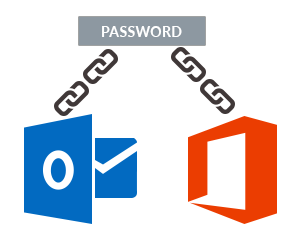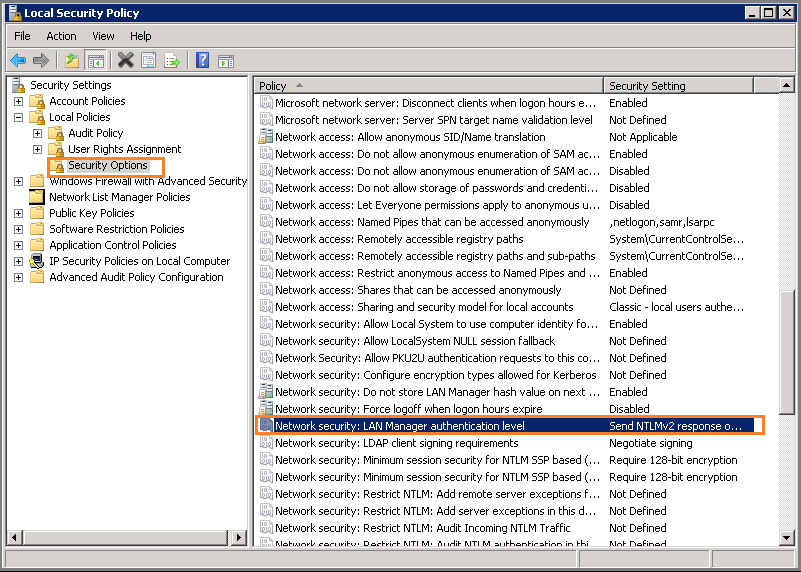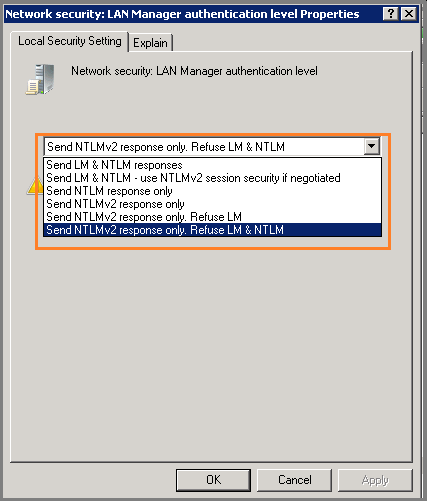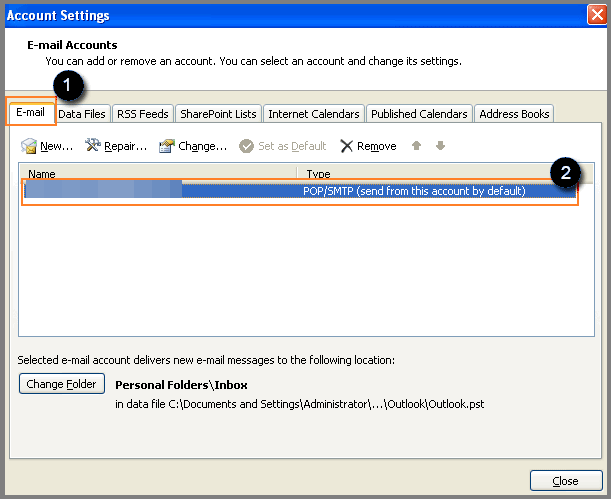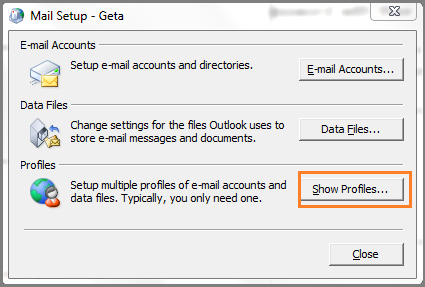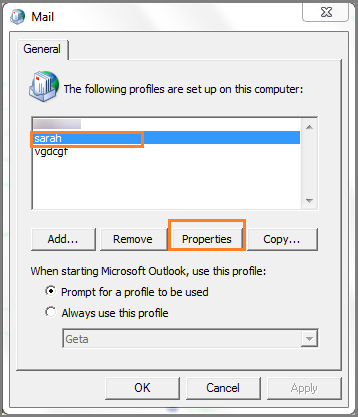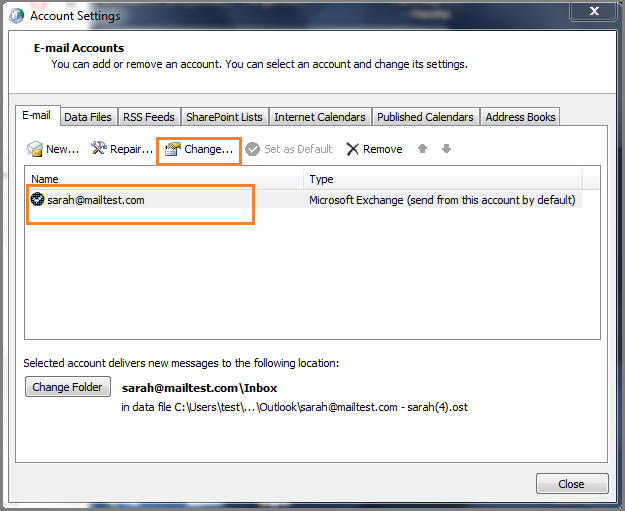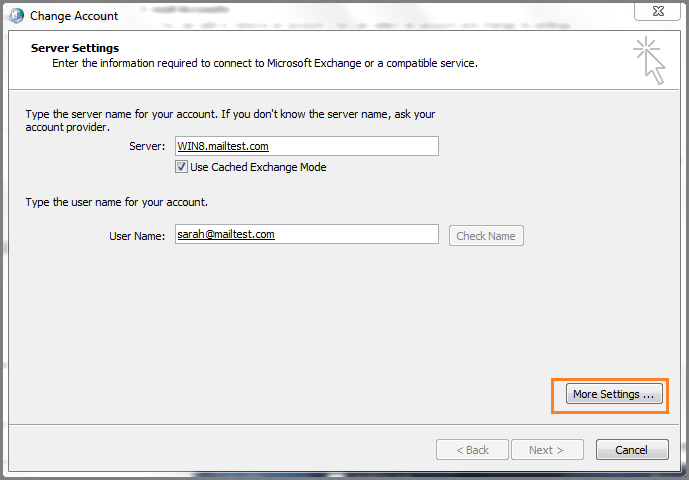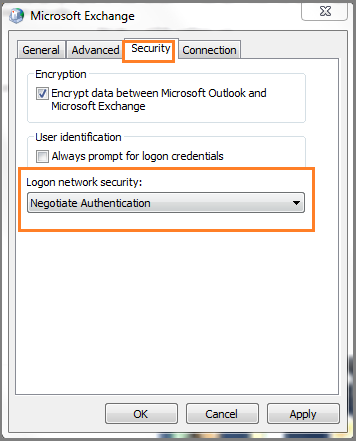Troubleshoot Why Outlook 2013 Constantly Asking For Password Office 365
admin | December 6th, 2017 | Outlook for Web
Know Why Outlook 2013 Constantly Asking For Password Office 365 and Fix the Issue
Have you came across the same problem when you want to log into your Outlook account but, it keep asking for password entry. Do you know why your MS Outlook 2013 constantly asking for password Office 365? Many times it also happens that you know the password, you enter it, your account opens but when you want to connect it to Microsoft Exchange Server, it again wants the password to be entered. It is believed that a bug causing this type of problem. But till now, software engineers are unable to find some real proof for its existence. Here, we are offering some of the major cause of this problem along with their solution. All you need to do is carefully go through this article and try these procedures step by step to fix the issue.
Outlook 2013 Constantly Asking For Password Office 365 –
Circumstances, Causes & Resolutions
Condition 1: When it ask for password while connecting with MS Exchange Server for the first time.
Cause of this problem: Mainly, Outlook 2013 Constantly Asking For Password Office 365, problem occurs because MS Office is connected to Mailbox built-in Office 365 account.
Solution Offered: When we open our Outlook account, and a dialog box appears asking a user to enter the password, a checkbox is also present enabling users if they want to remember the credentials. Checking on it ensures that the dialog box asking for password would not emerge unless and until the user changes its password. If the problem is still not sorted out, this means it has something to do with Malfunctioning of Global Catalog Server Registration. To affix this problem, you first need to eliminate registration of the recent service principal name and then again register them with the Global Catalog server.
Condition 2: It also comes into notice that even after a user has entered his information and is connected with the MS Exchange still, the dialog window continues to emerge on the screen asking for the password. Microsoft Internet Information Server emerges on the console instructing the user to enter username and password. This results in the error 401.1 Unauthorized: Login failed.
Cause of this problem: This problem arises when the Exchange server discard NTLM and LM and accepts only NT LAN Manager Version2. MS Outlook Client system is not designed with the same LAN Authentication level.
Solution Offered: Set the client and server at the same level. This can be done by amending the LAN Manager authentication level. Examine the Domain controller and Domain controller policies with the help of following listed steps.
Examine The Settings on Domain Controller
- Click on Start followed by Administrative Tools.
- On left hand side column, choose local policies as an option. In its sub option, Security options is there. Select this option from here.
- After clicking on Security option, choose LAN Manager Authentication Level.
- Note down the LAN Manager Authentication Level properties by right clicking on it.
Examine The Domain Controller Policies
Settings on Domain Controller Policies is very much similar to that of Domain controller. Mentioned below are some major steps:
- Click on Start followed by Administrative Tools.
- Choose Domain Controller Policies as option and then click on expand local policies.
- Select Security Options and then note down LAN Manager Authentication Level.
- Reset LAN Manager to Send NTLMv2 response only.
There are some more conditions and solutions to resolve this issue when your MS Outlook 2013 constantly asking for password Office 365.
Note:
• This solution is supported only on MS Windows 2000.
• If you want to apply a specific LAN Manager Authentication Level in your network then, be aware that all system in the Domain should have same LAN Manager Authentication Level.
Condition 3: Many users complaint about the problem that Outlook continue asking for password when it has been changed while they are connected to MS Exchange Server.
Cause of the problem: The password stored in Outlook database are the one, which are entered by MS Outlook users. So, if the person has changed the password then, he or she has to update this into the database of the Outlook for hassle-free working. In other words, if we change our password, older credentials need to be removed and newer ones need to be saved. At this point, it is the user’s make fault behind occurrence of the error message.
Solution Offered: To eradicate Outlook 2013 Constantly Asking For Password Office 365 problem, users need to install latest version of MS Outlook 2016.
If this cannot be done, there is no need to get disappoint. We are here to offer a substitute to this solution. Follow the described procedure step by step:
- Open Control Panel by clicking on Start.
- Select Credential Manager.
- Click on set of Credentials in which Outlook is written.
- Select Remove from Vault.
Condition 4: Many times it is noticed that when a user wants to create an account in Outlook, it repeatedly asks for credential. If the user click on cancel, it may lead to error.
Cause of the problem: This problem arises because Anonymous Authentication is not mentioned in logon security.
Solution Offered: The solution to the problem lies in the cause itself. Since the problem is arising due to Network Security settings, it can be overcome by simply changing its settings. Steps need to follow are as follows:
- Open Control Panelon your PC.
- Select Mail as option. A new screen will open on your screen where you have to click on Show Profiles.
- Select the desired Outlook files and then, click on Properties button.
- In Mail Setup Window, click on Email Accounts. A new window will open on your screen.
- When Account setting tab is visible, select your Profile ID and then choose Change.
- On this new screen, Select More settings.
- Select Security tab from there.
- Click on Logon network security, followed by Anonymous Authentication, then on Apply and finally click on OK.
- Click on Next and then finish.
Final Words
While using MS Outlook 2013, the most annoying problem that might occur is Outlook 2013 constantly asking for password Office 365. Sometimes, it asks for the password before logging in and other times in between while we are connected to MS exchange. The various problem can be classified mainly into 4 different types. All the possible step by step solutions are provided in the blog.