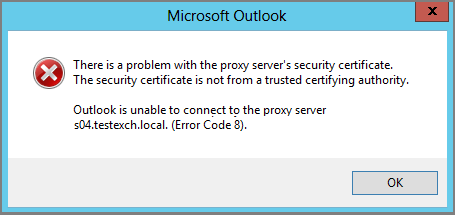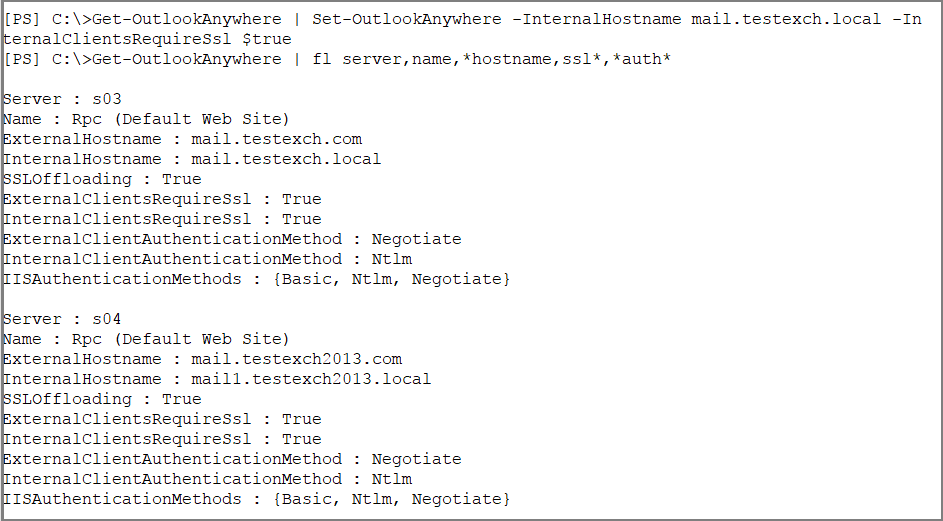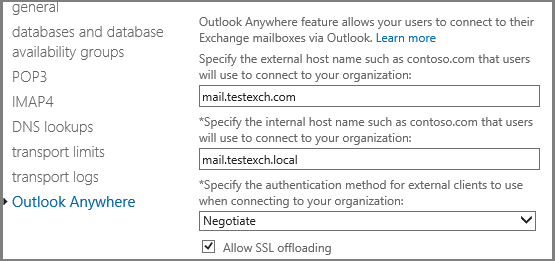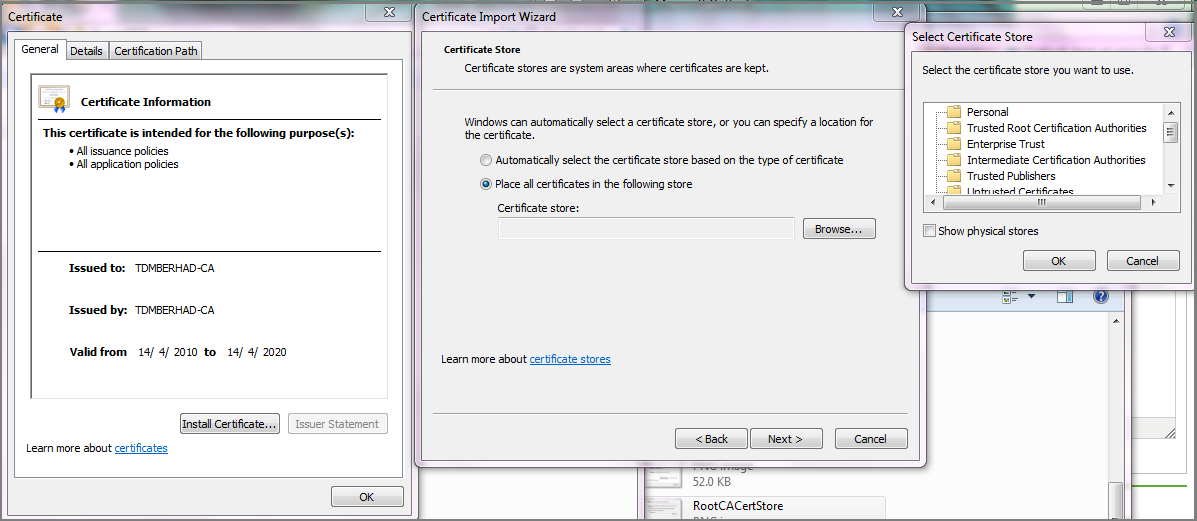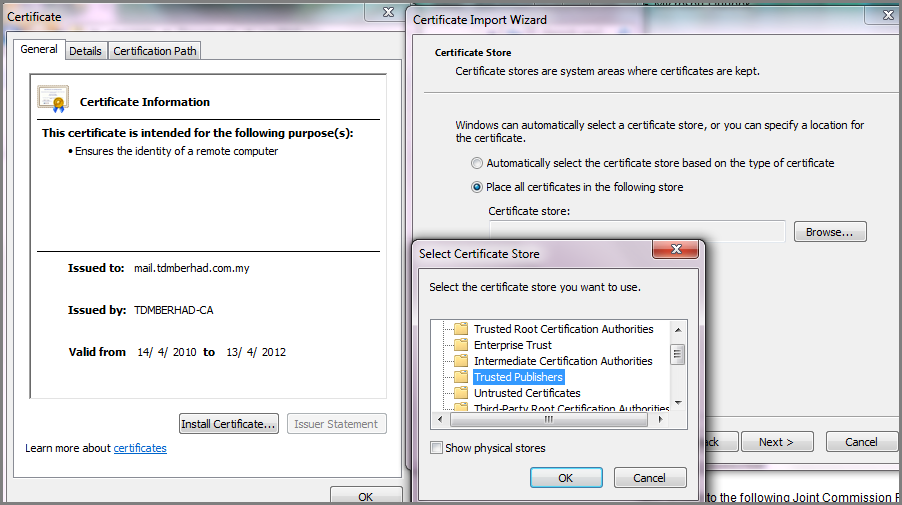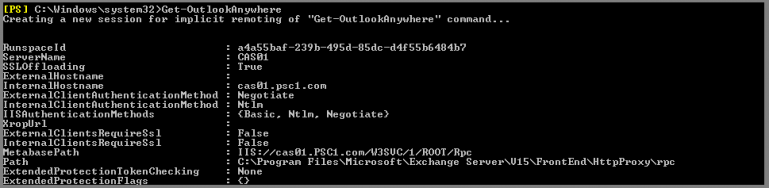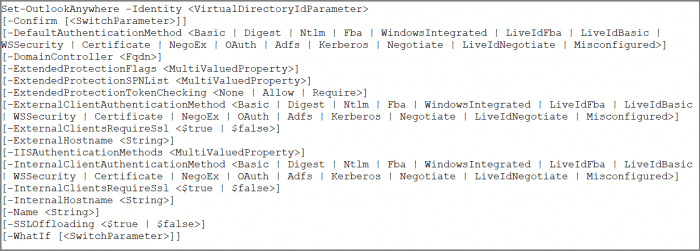Resolve – Outlook is Unable to Connect to the Proxy Server Error
admin | February 15th, 2018 | Windows Outlook
Outlook is Unable to Connect to the Proxy Server – Troubleshoot the Issue
"Outlook gives an error for Proxy Server Certificate"; "There is a problem with the proxy server’s security certificate error code 10 Exchange 2013"; "Outlook is unable to connect to the proxy server error code 10"; "Outlook 2010 proxy server’s security certificate error code 10"; "Outlook problem with proxy server’s security certificate error code 10", etc.
Such errors are faced by Microsoft users while working with Outlook application. In this blog, we will be going to discuss the resolutions for these Outlook errors. Along with the troubleshooting ways, the symptoms, causes are also described, which will help the user to understand it in a more clear way.
When we try to connect MS Outlook to a server by using an RPC or an HTTPS connection. It displays the following error:
"There is a problem with the proxy server’s security certificate"
Symptoms
It shows different error messages, some of them are:
Error message 1:
"There is a problem with the proxy server’s security certificate, %s. Outlook is unable to connect to this server(%s)."
Error message 2:
"There is a problem with the proxy server’s security certificate, %s. The name on the security certificate is invalid or does not match the name of the site. Outlook is unable to connect to this server. (%s)"
Error message 3:
"There is a problem with the proxy server’s security certificate, %s. The security certificate is not from a trusted certifying authority. Outlook is unable to connect to this server.(%s)"
Error message 4:
"There is a problem with the proxy server’s security certificate. The name on the security certificate is invalid or does not match the name of the target site outlook.office365.com. Outlook is unable to connect to the proxy server (Error Code 0)."
Causes
Such issues occurs when one or more conditions are true from:
- Connection to server requires a certification authority (CA).
- The user has not trusted the certification authority at the root.
- Certificate might be cancelled or invalid.
- A third-party add-in might be preventing the access.
Perform one of the following methods accordingly, to resolve the "Outlook is unable to connect to the proxy server error code 10" error
Method 1: Examine the certificate
Use this method only if you have received error message 1 or 2.
The first step is to examine the certificate. Now, contact the system administrator to resolve the issue.
Follow the steps given below to examine the certificate:
- Connect to the RPC server or to any secure server, in the Microsoft Internet Explorer. Press ENTER.
- Now, double-click on the padlock icon (in the lower-right corner of the Web browser).
- Click on the Details tab and note the information from the following fields:
- Valid to:
The Valid to field indicates the date until which the certificate is valid. - Subject:
The data in the Subject field should match the site name.
- Valid to:
Method 2: Install the Trusted Root Certificate
This solution is to be used in case of error message “There is a problem with the proxy server’s security certificate, %s. The security certificate is not from a trusted certifying authority. Outlook is unable to connect to this server.(%s)”. Follow the given steps to install the trusted root certificate:
- First of all, click the Install Certificate after prompting with the Certificate dialog box >> Next.
- Now, click on the Place all certificate in the following store check box >> Browse.
- Click on the Trusted Root Certification Authorities >> Click OK.
- Finally, click on Next >> Finish >> OK.
Method 3: Disable the Third-party Add-in or the Third-party Browser add-in
Use this method to disable the third-party browser add-in or the third-party add-in when you receive error message "There is a problem with the proxy server’s security certificate. The name on the security certificate is invalid or does not match the name of the target site outlook.office365.com. Outlook is unable to connect to the proxy server (Error Code 0)."
Disable the third-party add-ins using the following steps:
- The first step is to start Microsoft Outlook in safe mode which will help to isolate the issue. For this, click on Start >> Run >> Type outlook.exe /safe >> Click OK.
If MS Outlook easily starts in the safe mode, then the issue might be because of a third-party add-in.
- Now, check for the third-party COM add-ins and then disable them. Follow the steps, to do so:
- Click on the Options in the File tab >> Click on Add-Ins.
- Click on COM Add-ins in the Manage box >> Click Go.
- Clear the check box which is next to the third-party add-ins, you want to disable.
- Now, restart Microsoft Outlook.
Exchange 2010 – MS Outlook Anywhere: Outlook is unable to connect to the proxy server. (Error Code10)
This solution is for MS Exchange 2010 and Microsoft Outlook Anywhere.
"There is a problem with the proxy server’s security certificate.";
"The name on the security certificate is invalid or does not match the name of the target site.";
"Outlook is unable to connect to the proxy server. (Error Code 10)"
Such errors have one or the other solution, manual as well as automated also. The user has to decide according to his need.
Microsoft Outlook 2010 – The connection to Microsoft Exchange is unavailable
This proxy server problem is a Microsoft standard out-of-the-box feature.
There are two certificates involved: 1) Root CA certificate and 2) the server certificate. Please see the attached images. Install the Root CA into the Trusted Root Certification Authorities store. Install the server certificate into the Trusted Publishers store.
Then follow what is suggests below. Firstly, you have to check whether this symptom occurs on an External Outlook client or an internal Outlook client.
You are using Outlook Anywhere, if the error is on an External Outlook client, and you have to add the "mail.abc-company.com" to the domain names in the certificate.
If case of Internal Outlook, one can workaround the issue by turning off the Outlook Anywhere by the following steps:
- Open Outlook.
- Go to Tools >> Account settings.
- Now, double click on the profile name >> Click on More Settings.
- Go to the Connection tab >> Uncheck on the "Connect to Microsoft Exchange using HTTP".
- Now, save the changes and restart MS Outlook.
Exchange 2013 – MS Outlook 2013: The connection to Microsoft Exchange is unavailable
"The connection to Microsoft Exchange is unavailable. Outlook must be online or connected to complete this action.";
"Outlook 2010 proxy server’s security certificate error code 10."
Outlook Is Unable To Connect To The Proxy Server Error Code 10 search also means that the Microsoft user is a victim of PST file corruption and one can easily detect the following causes:
- MS Outlook PST is inaccessible
- Outlook PST has reached its maximum size limit
- An unknown error has occurred. 0×80040119
- outlook.pst can not be accessed – 0×80040116
- An unknown error has occurred. 0×80040600
- Due to the Firewall issue
- Exchange misconfiguration
- Client issue
- DNS failure may be also one of the issue
- Certificate validation failed
Possible Solution to Resolve the Error
Run the Get-OutlookAnywhere cmdlet to view the virtual directories of Outlook Anywhere that are used in Internet Information Services (IIS) on the Microsoft Exchange servers.
Now, run the following command to match the Internal and the External host name as in the certificate SAN entry:
"Set-OutlookAnywhere -Identity “EXCH1\rpc (Default Web Site)" -InternalHostname mail.contoso.com -ExternalHostname mail.contoso.com
Set-OutlookAnywhere using the following command:
From the above blog, we have learned how to fix Outlook is Unable to Connect to the Proxy Server error code 10 in Microsoft Outlook 2010, 2013, MS Exchange 2010, 2013 and Outlook Anywhere. Troubleshoot the Outlook error with trouble-free manual solutions, without losing any data.